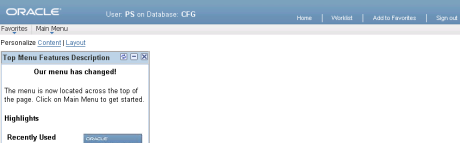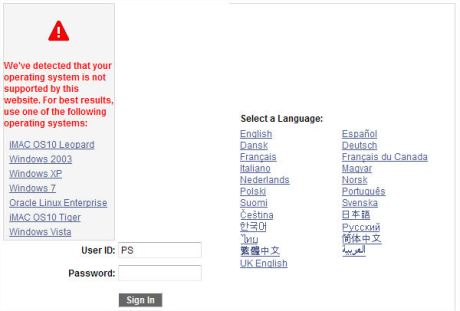PeopleSoft and IE9 April 14, 2011
Posted by Duncan in Browsers, HTML, PeopleTools 8.50, PeopleTools 8.51.comments closed
It seems that IE9 behaves slightly differently to other browsers when displaying some PeopleSoft pages, and this results in pages that look a little odd. Areas of whitespace appear between page objects, and fields that are nicely laid out in other browsers are mis-aligned in IE9. Strangely it doesn’t happen on the homepage, but it does on every other page.
Here’s an example:
Custom toolbars on PeopleSoft Rich Text Boxes March 23, 2011
Posted by Duncan in PeopleTools 8.50, PeopleTools 8.51.comments closed
If you’re on Tools 8.50 or 8.51 you’re probably familiar with the new Rich-text edit boxes by now. They allow you to amend the text with formatting, colour, links, images etc. This is how a field looks when the default Rich Text toolbar is applied:
 This is all very good when the field is in a nice empty page, where there’s plenty of space for a large toolbar. Many pages have a lot of fields on, and the addition of a bulky toobar might make the page appear busier and more crowded. Also, some users may get confused with the wide choice of buttons available.
This is all very good when the field is in a nice empty page, where there’s plenty of space for a large toolbar. Many pages have a lot of fields on, and the addition of a bulky toobar might make the page appear busier and more crowded. Also, some users may get confused with the wide choice of buttons available.
I faced a similar issue today. I needed to have the user enter some text and be able to embed links, but because of the design aesthetics of where the results would be output, I wanted to discourage the user from having lots of different colours, font sizes etc. So I wanted to reduce the toolbar so it had just two buttons – add link and remove link.
It turns out that there’s a pretty simple way of customising the toolbar.  (more…)
(more…)
Portal Greeting on Tools 8.50 May 21, 2010
Posted by Duncan in Look and Feel, PeopleTools 8.50, PIA.comments closed
I’ve posted before about using the Portal Greeting / PIA Welcome message to display something useful here. I’ve recently come to implement this on a client and discovered that the method I suggested no longer works for Tools 8.50.
Pleasingly, it’s now actually slightly easier to achieve (and will appear on all pages, not just the Home Page).
Open up App Package PT_BRANDING, the Class BrandingBase and search for the string ‘add &addjs’. Immediately preceding that line, add the following line of code:
&greeting = "User: " | %UserId | " on Database: " | %DbName;
(Plus some comments identifying the customisation etc.)
This will do the trick, but the end result looks a bit big and blocky. It’s a piece of cake to alter the greeting style to achieve a much better looking result.
Open the PSHOMEPAGE Freeform Style Sheet, locate the greeting style class and replace it with this:
.greeting {
color: #FFFFFF;
font-family: Arial, Helvetica, sans-serif;
font-size: 10pt;
margin: 0 0 0 70px;
line-height: 24pt;
}
The end result will look something like this (I’ve also added bold tags around the UserID and Database for clarity):
Hide the ‘Windows 7 is not supported’ message January 27, 2010
Posted by Duncan in PeopleTools 8.50, PIA, Windows.comments closed
If you’ve been using the latest version of PeopleTools with any version of Windows 7 (which is becoming more prevalent) then you’ll have seen this error message many times:
Now I’m all for being warned if I’m doing something unsupported and I know Windows 7 isn’t supported yet, but probably will be in the near future. I’m not going to swap my client OS just to keep the PIA happy, but I don’t want to be warned every single time. Also, it’s not a very well formatted error message as it throws out the alignment of the logon screen and it just looks a little messy.
I wasn’t going to do anything about my niggly annoyance until someone else wondered how to remove it then it piqued my curiosity.
As far as I could see there are two ways to fix this, find a way of adding Windows 7 to the supported OSes, or hide the warning message.
I tried many variations of OS codes in the browser.xml file as that appears to be where the supported OSes are read from (the sharper eyed among you may have noticed that I’ve added Windows 7 to the list in the above screenshot). This had no effect however, so I admitted defeat in trying to fix the cause and resigned myself to just trying to hide the symptom.
The HTML behind the signon page is ‘signin.html’ within ‘<PIA_HOME>\webserv\<domain>\applications\<site>\PORTAL.war\WEB-INF\psftdocs\<node>’. We can’t just comment out the error sections as we only want to hide this specific error message, other errors like ‘invalid password’ we still want to see.
The first step is to hide the browser error message. Search for ‘id=”browsercheck_error”‘ and you’ll see this section. Comment out as shown.
<div style="text-align:center">
<h1 id="error_img" style="display:none"><a id ="error_link" href="javascript:setFocus();" tabindex="1"><img src="<%=psCtxPath%><%=psHome%>/images/PT_LOGIN_ERROR.gif" alt="<%=130%>" border="0"/></a></h1>
<h2 id="login_error"> <%=error%> </h2>
<h2 id="discovery_error"> <%=ps.discovery.error%> </h2>
<!--<h2 id="browsercheck_error" style="text-align:left"> <%=browserCheck%> </h2>-->
</div>
This prevents the text from showing, however we also want to prevent the warning image being displayed for this warning also.
Search for ‘setErrorImg’ and you’ll see this function. Comment as shown and add the line below.
function setErrorImg()
{
var login_error = document.getElementById('login_error').innerHTML;
var discovery_error = document.getElementById('discovery_error').innerHTML;
/*var browsercheck_error = document.getElementById('browsercheck_error').innerHTML;*/
var browsercheck_error = "";
login_error = login_error.replace(/^\s+/,""); // delete leading spaces
discovery_error = discovery_error.replace(/^\s+/,"");
browsercheck_error = browsercheck_error.replace(/^\s+/,"");
if (login_error.length != 0 || discovery_error.length != 0 || browsercheck_error.length != 0)
{
document.getElementById('error_img').style.display = 'block';
document.getElementById('error_link').focus();
}
else
setFocus();
}
Bounce your PIA and now the message won’t be displayed when you use Windows 7, however other error messages will still appear as desired.
Note: Updated 27th Jan after Jim Marion’s suggestion below on my incorrect commenting syntax.
Restyling/rebranding HR9.1/Tools 8.50 January 12, 2010
Posted by Duncan in Look and Feel, PeopleTools 8.50.comments closed
I’ve spent a couple of days doing a rebranding job on one of our v9.1/Tools 8.50 environments and it’s a lot harder than it used to be pre-8.50.
Previously, if you had a rough idea of how it all fits together and knew the colour scheme that you were moving to you could do it in a day or two. Now however, I think it’ll take a bit longer. Here’s why: (more…)
Installed 8.50 but still have the old look? November 5, 2009
Posted by Duncan in PeopleTools 8.50.comments closed
If you install PeopleTools 8.50 with an ‘old’ application (i.e. one that is prior to v9.1) then the UI you’ll see still looks very much like the one we’re used to. What’s happened to all of the new 8.50 ajax-y goodness?

Yes, this is Tools 8.50!
These are the changes you need to make:
Main Menu->PeopleTools->Utilities->Administration->PeopleTools Options:
Style Sheet Name: PSSTYLEDEF_SWAN
Main Menu->PeopleTools->Portal->General Settings:
Navigation Type: Drop-Down
PeopleTools->Portal->Portal Utilities->System Options:
Style Sheet Name: PTSTYLEDEF_SWAN
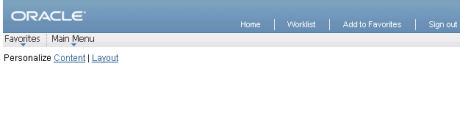 That’s better!
That’s better!
Thanks to Bauke Gehem for commenting on Nicolas Gasparotto’s blog with the above advice.
When you install a fresh 9.1 environment this is set by default.
A first look at Tools 8.50’s new User Interface October 7, 2009
Posted by Duncan in PeopleTools 8.50.comments closed
I’ve installed a Tools 8.50 VM and thought I’d post a few screenshots of the new ‘Swan UI’ improvements, just so to get those of you that haven’t taken the plunge yet excited. (more…)